Getting Started Word 2010
In this chapter, we will discuss how to get started with Word 2010. We will understand how to start a Word 2010 application in simple steps. Assuming you have Microsoft Office 2010 installed in your PC, to start the Word application, follow these steps −
Step 1 − Click the Start button.
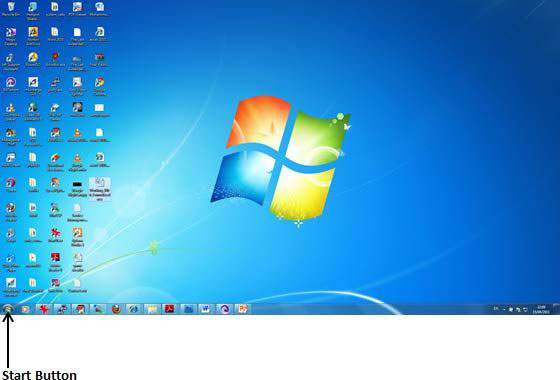
Step 2 − Click the All Programs option from the menu.

Step 3 − Search for Microsoft Office from the submenu and click it.
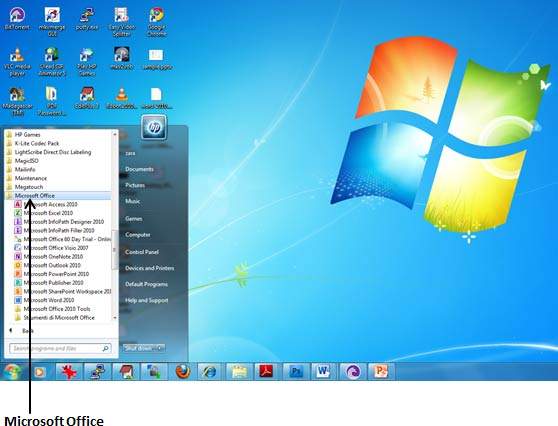
Step 4 − Search for Microsoft Word 2010 from the submenu and click it.
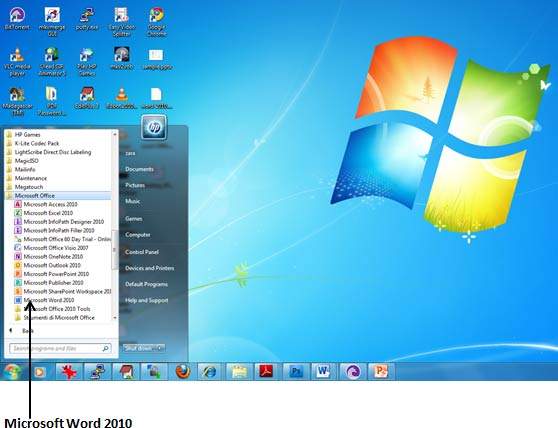
This will launch the Microsoft Word 2010 application and you will see the following window.
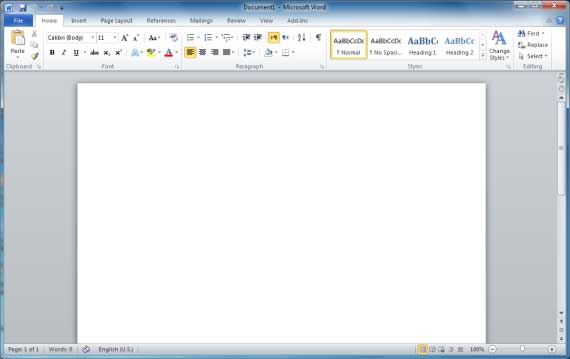
No comments:
Post a Comment